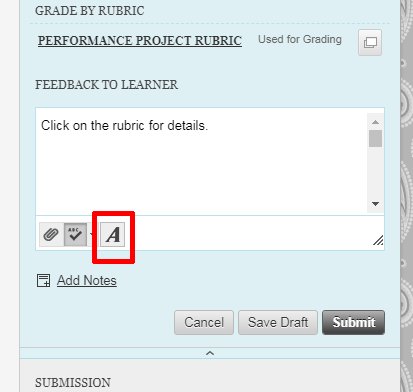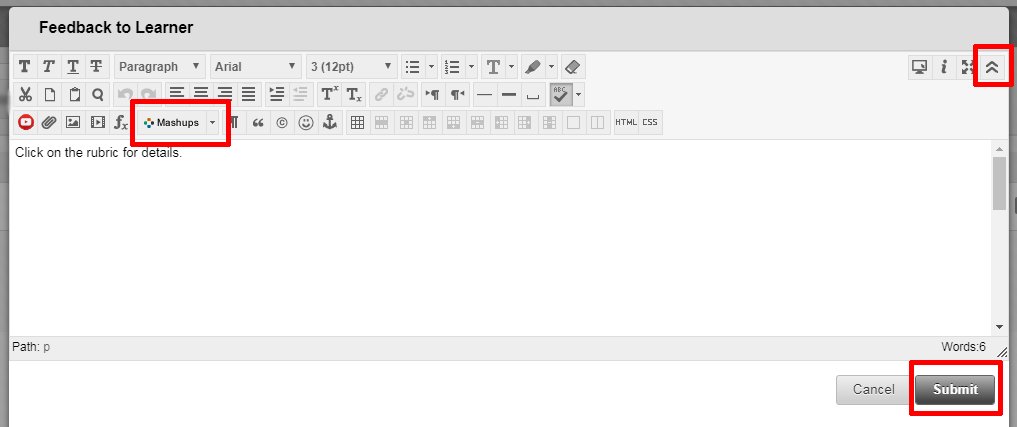Use Kaltura Video in Feedback to Students
Because Kaltura integrates with Blackboard, you can record video feedback for students and easily attach it in the assignment grading view.
Provide Students with Video Feedback
Once you have recorded your video, navigate to the grading view for the assignment and follow these steps:
- In the right column, under Feedback to Learner, click the icon that looks like an "A" to open the text editor.
- In the text editor, place your cursor where you want the media to be inserted.
- Click Mashups in the bottom row of tools, then click Kaltura Media.
- If only one row of tools is visible, click the chevron icon at the right end of the tool bar to expand.
- MyMedia will open. Click Select for the media you want to add. You can also add new media from this screen.
- Click Submit when you are finished editing the page.
Welcome to our new home!
Please update your Faculty Resources bookmarksSearch
Related Pages
- How to Add Closed Captions to Kaltura Videos
- Create and Upload Video with Kaltura KMS Go
- Download Your Kaltura Videos
- How to Use Kaltura Capture
- How to Send a Link to a Kaltura Video
- Interactive Video Quiz Guidelines
- Kaltura Overview and Install
- Navigating Kaltura in Blackboard
- Organize Your Kaltura Media Using Tags
- Upload Existing Media to Kaltura
- Use Kaltura Media in Blackboard Discussion Posts
- Use Kaltura Video in Feedback to Students
Improve this Site
If you have a suggestion or would like to report a problem, send us your feedback.